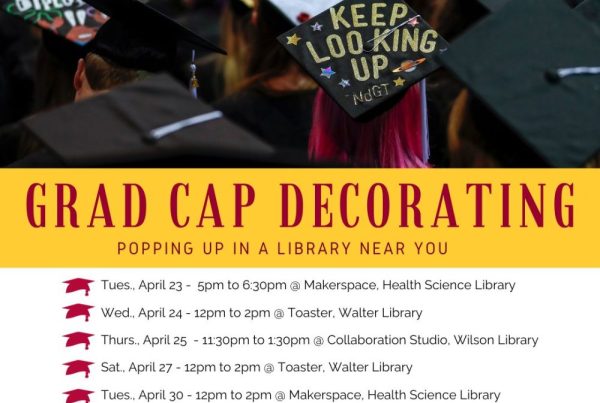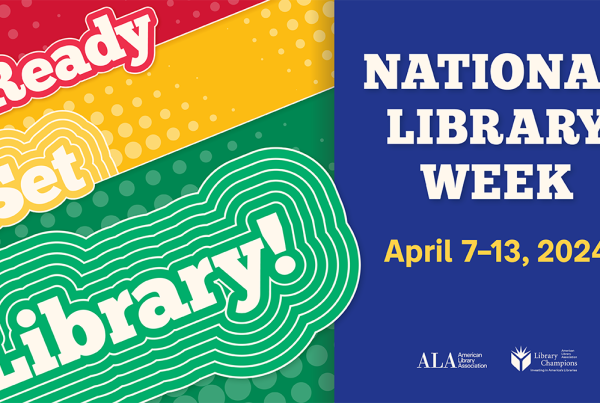Sara Hurley
What do you do?
I am the director of E-Learning Services at the School of Public Health, run the grassroots E-Learning Network group on campus, and am the current conference director for MinneWebCon. The scope of my work is broad: we have many online programs and the school is always looking at what’s next for technology and learning; I also manage the team at SPH who provide instructional design and other forms of support for our faculty’s online courses. MinneWebCon and the E-Learning Network are volunteer projects that I’m passionate about — connecting people and finding ways to create community around technology and education.
What tools/software/hardware/etc. do you use to do your work?
It took me a long time to figure out the workspace setup that works best for me. This setup does really well to save my neck from a lot of pain and suffering as I can scan all three screens without really moving my head; and if I am working on longer documents or something with a lot of references, I can organize windows so that I don’t have to flip back and forth trying to remember where things are.
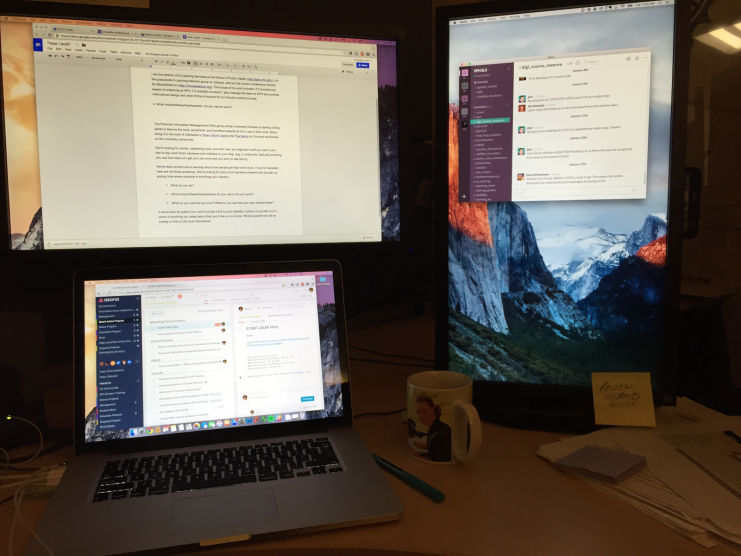
Sara’s desk setup
I use a lot of digital tools, but the most important component of my work is to have a system that I can stay on top of. I use the Getting Things Done (GTD) methodology that I have adapted to my needs and style. Because I manage a team of seven people, I have to be flexible and make sure my methodology works for me, then figure out what works for the broader group.
My Tools
Paper:
- A notebook
- Super Sticky Post-It Notes
- An inbox
Digital Tools:
The method:
I simplify my tasks as much as possible: I only put due dates if something is actually due, because I almost always have last minute things come up and the cascade of overdue tasks that come in its wake is paralyzing.
Sunrise Calendar
I am nothing without my calendar! If it isn’t on my calendar, it doesn’t exist to me. This means that anything with a deadline attached goes through my calendar: whether it’s a deadline for a task in Asana, a work meeting, a personal event, or the day the trash is taken out—all of it goes into a calendar. I like the way Sunrise works and looks, so it’s my preferred calendar for my phone and desktop. I can also propose meeting times with people who don’t keep online calendars by using the “meet” function. I just send them a link and they pick—we don’t have to do a big email chain.
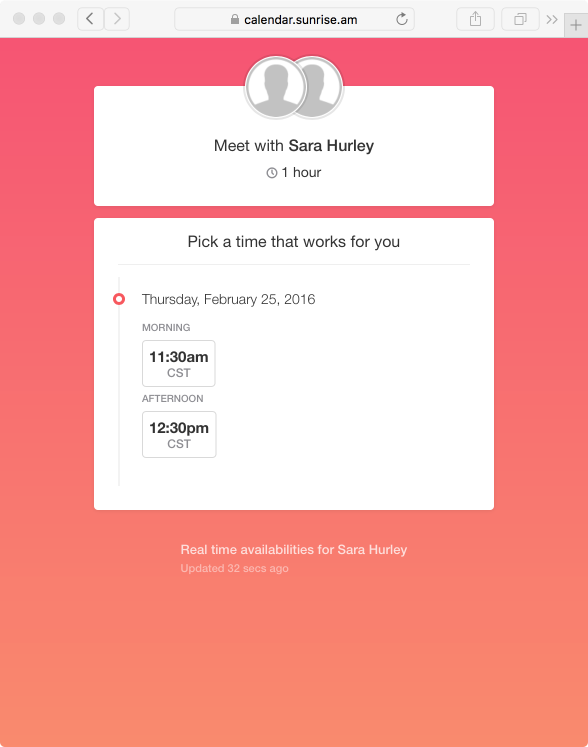
Pick a meeting time with Sara.
Slack + IM
Slack is a team communication tool and my whole team uses it daily. We check in in the morning to tell each other what we’re working on that day. This is helpful for me because it forces me to sit down and identify tasks I think I can get done in the time I’m not in meetings. We also stopped having weekly staff meetings, instead using a channel called “agenda builder” to add to a list of things we’d like to talk about face-to-face. When that channel gets to a critical mass or has time-sensitive discussions on it, we schedule a staff meeting. This has saved us a lot of time! We also make use of integrations with other tools — for instance, our vacation/telecommuting calendar is automatically posted on Sunday nights as a reminder of when people will be out that week.
All internal communications for our group happen in Slack, including IM. It’s nice to have everything contained in one place. However, I still use Google Hangouts for chat with other people I work with at the U, as well as email. When we started using Slack, we took a 2 week email hiatus for communications with each other and it worked so well that we haven’t gone back to internal email. Things that used to be obscured are now transparent and collaborative, even when it’s something as simple as getting reading lists live.
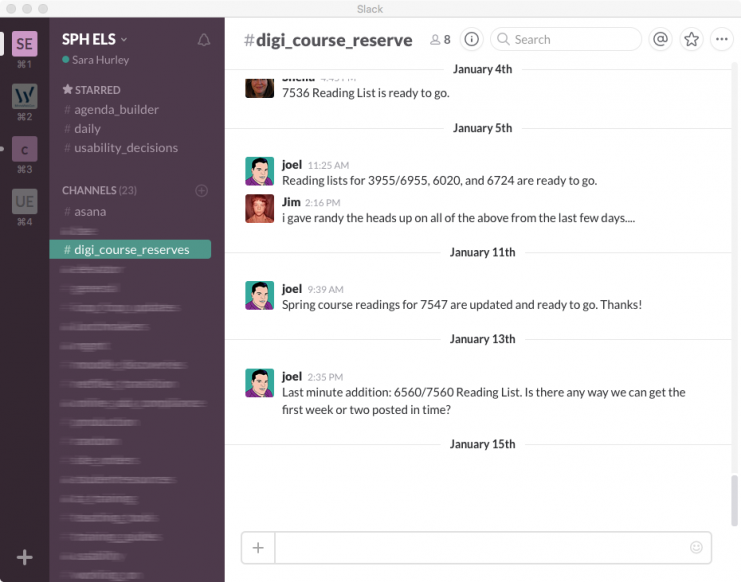
One of Sara’s Slack channels.
Evernote + Paper Notebook + Inbox
I remember things better when I write them down, but I don’t want to spend time retyping notes so that I have a digital copy. Because it has OCR capabilities, Evernote lets me take a picture of any notes I have and then I am able to search those images for specific words. This works for any paper documents I get that go in my inbox or the journal. Below is an example of what Evernote returns after I searched the word “video.”
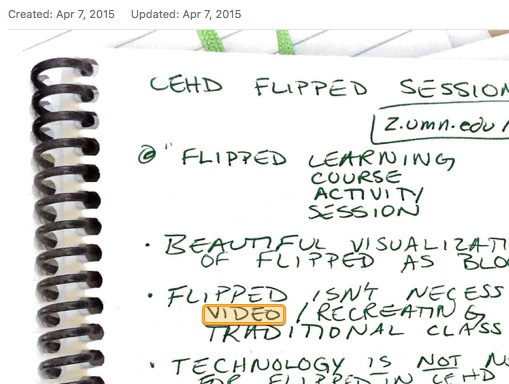
I keep all kinds of reference material in Evernote and its search abilities make it really easy for me to find what I’m looking for quickly.
Asana + Paper Notebook
Asana is integral to our ability to function as an office: it’s how work is routed to our student workers. I use it at a high level to keep staff projects on my radar and to file away reminders for what’s coming in future months. It also pokes me with a few deadlines that remind me to look at what is coming up. I divide this work into a few areas: “Active projects” (for staff) and “Sara’s Active Projects” are things we are working on right now. “Buzz” is a slush that is slotted out with different months that I review every so often to see if there is anything I can or want to take action on. “Management” (private to me) and “Ongoing Projects” (shared) remind me of date-based tasks like performance reviews or sending reminder emails for a semester’s courses.
With experimentation, I’ve found that I am more productive if I use Asana at a high level with the working plans attached, and use my paper journal for the details of each day. I use an adaptation of bullet journaling to detail what tasks I’m working on in my notebook.
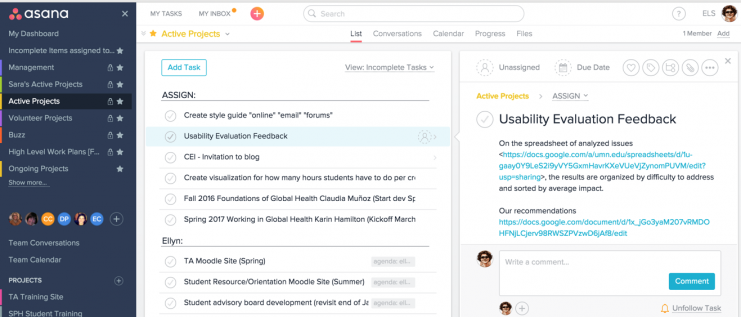
Assigning tasks in Asana
Feedly + Pocket + Twitter + Everything
I have a lot to read to keep current on both education and technology, and I have developed a specific strategy that allows me to consume all of my information sources in one place. Feedly is my go-to feed reader, which I have set up with Pocket for offline reading and saving with tags. I also send any article I see on Twitter (or any other service I use to find information) that I want to read later to Pocket.
Google Drive
I confess that while I do not like Google Drive much in terms of usability and workflow, it is what we use for our shared office collaboration on documents. It is lacking a lot of functionality and ease of use that Evernote has, but it’s free for us at the U and works well enough as a repository. Over time, I’ve developed an internal methodology for what should go where — if it’s something that I may ever share with someone else, it goes in Drive. If it’s something that I just need to refer to or read on my own, it goes in Evernote.
1Password
Everyone needs a good password manager. Without one, I get lazy and reuse my passwords…then when a site I have an account on gets compromised and I have to figure out all the other places I have to change my password, I’m in big trouble. With 1Password, I don’t bother making memorable passwords anymore, I just autogenerate new ones and use the password manager to get me logged in. On top of that, I use 2FA (two-factor authorization) whenever possible so that my accounts have an extra layer of security.
What do you use that you love? What do you use that you wish worked better?
All tools have challenges, and nothing will ever really do all of what you want all the time. The most transformative tools for me have been Slack and the combination of Asana and Evernote that I use. Asana is a great task manager, but when I use it to quantify all of my tasks, I get work paralysis. There’s just too much! Evernote tries to have task management, but it just doesn’t work for me.
My moment of real freedom was when I took out a lot of my Asana tasks that I knew I should do, but may never really have time to do. I turned that into a “care about this” list and every so often, Asana tells me to review my “care about this” list. That way, I don’t feel like I have to act on anything, but it may be just the right time to be reminded of one of those projects.
The last thing is that tools will change! People shouldn’t be afraid to try and discard new tools.
A note from the librarian:

Megan Kocher
This workflow is a work of art! If you’re looking for other suggestions for tools to fit together, the Libraries has a page on productivity tools to help you get started.